User Guide for the app “Angage”
This year, all information relating to the International Seminar 2023 will be available on the “Angage” mobile application (iOS and Android).
Here is a list of the main features:
- Directory with all participants (speakers, professors, alumni, doctoral students)
- Public agenda with all the sessions organised (speakers, abstracts)
- Personal agenda listing the sessions in which you are taking part
- Timeline with live publications throughout the event
- Messaging allowing you to interact with all participants
- Useful information to help you get around (train/bus timetables, maps, etc.)
Install the application
a) Download the application “Angage” from the app store (iOS or Android)
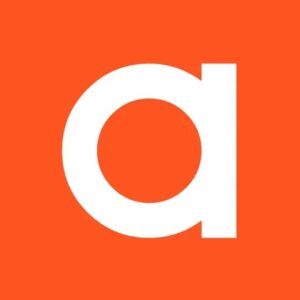
b) Enter the code iw2023 to join the International Seminar 2023
c) Enter your e-mail address
d) Enter the 4 digits you received by e-mail (don’t forget to check your spam folder)
Select your sessions
a) To view all the sessions, click on the “Agenda” tab at the bottom of your screen.
b) Select the sessions that you are interested in to obtain more information (i.e: speakers, subject, summary, spoken language).
c) Click on “Yes” to confirm your attendance.
The sessions will automatically appear in your personal diary.
Access your personal timable
a) Go to the “Timeline” tab and click on your profile photo (top left).
b) Click on “My calendar” to display all your sessions.
Sessions where you are giving a presentation (conferences, meetings, round tables) or sitting on a jury (CRBA, thesis defence) will be displayed automatically.
Important note:
Session times are based on the Luxembourg time zone. If you are currently outside Luxembourg, the session times will be different. They will adjust automatically when you arrive.
Professor-doctor meetings
Professors available on 27 or 28 September can create 30-minute slots to allow doctoral students to make an appointment.
For professors:
a) Click on your profile photo in the top left-hand corner
b) Click on “My Calendar”
c) Click on the red button “Create new slot”
d) Indicate the start time, the duration of each slot (30 minutes) and the end time
e) Click on “Create” to confirm your choice
Doctoral students can now access your profile and make appointments. You will be notified in the application that an appointment has been scheduled. It will also appear in your personal diary.
For doctoral students:
a) In the “Meeting 1:1” tab, browse the list of professors available for face-to-face meetings.
b) Click on “Make an appointment” and select a time slot.
c) Confirm your choice by clicking on “Request an appointment”.
Professors will receive a notification. The appointment will appear in your personal diary.
Customise your profile
To make things easier, we have pre-filled your profile. If you want to change any information (photo, biography):
a) Go to the “Timeline” tab and click on your profile photo in the top left-hand corner.
b) Click on “Edit profile
c) Make the changes then click “Save”